Microsoft Outlook is one of the most widely used email platforms for both personal and professional communication. One of its most underrated yet powerful tools is the Draft feature—a built-in function that allows you to save unfinished emails and return to them later.
While most users see drafts as a simple “pause button” for emails, in reality, this feature can transform your email productivity, help you craft more thoughtful messages, and prevent embarrassing mistakes.
Let’s explore how to make the most of the Outlook draft feature.
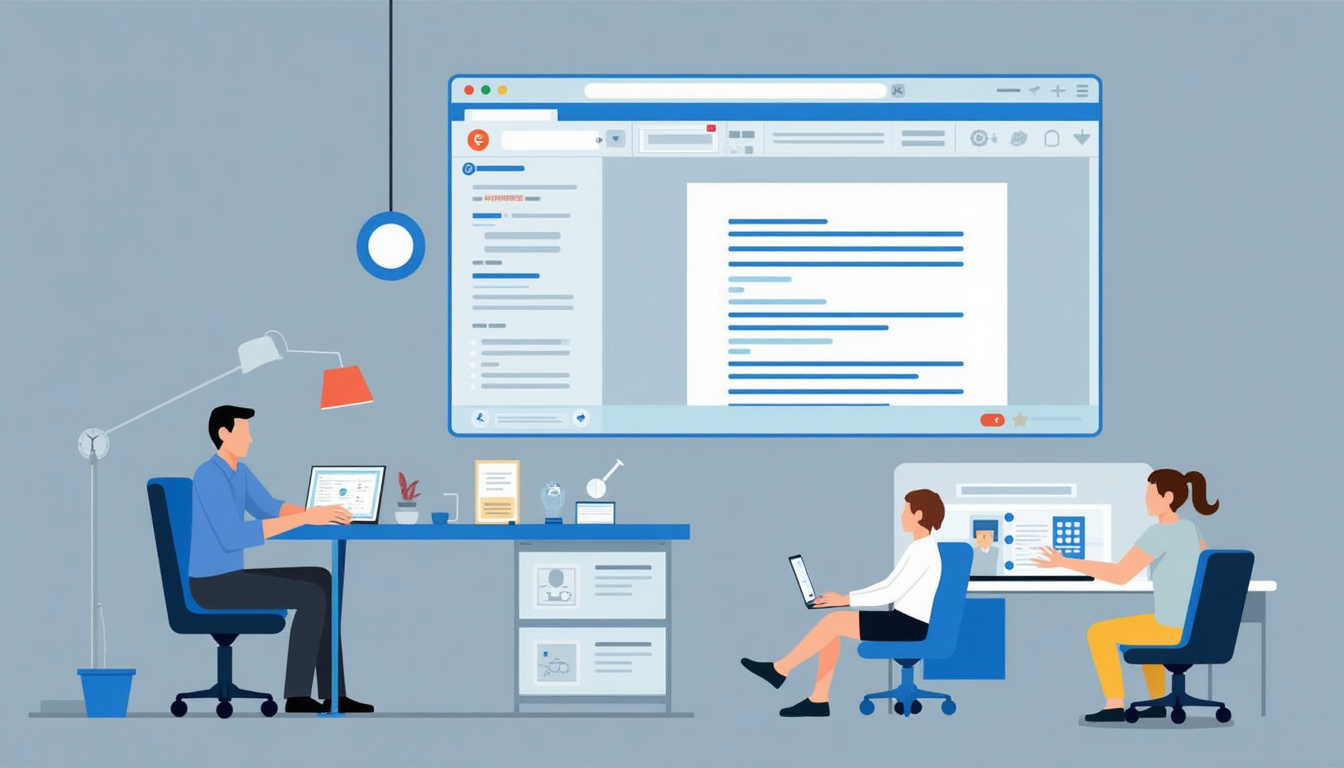
Save Time by Starting Emails Early
If you know you’ll need to send an email but don’t have all the information yet, start drafting it anyway. With Outlook’s Draft feature, you can save the email in its incomplete form and return to it later when you have the missing details.
This is especially useful for:
- Follow-up messages for meetings
- Project updates awaiting confirmation
- Responses that require input from multiple team members
By starting early, you avoid the “blank page” delay and keep your workflow moving.
Use Drafts to Avoid Mistakes
Rushing to send an email can lead to typos, missed attachments, or unclear wording. Saving your message as a draft gives you a chance to review it later with fresh eyes before hitting Send.
Pro tip: Set a personal rule to never send important emails immediately. Save them in Drafts, revisit after 10–15 minutes, and then finalize.
Collaborate on Email Content
When working on a project or a group announcement, multiple people may need to review the email before it’s sent. Outlook allows you to save drafts that can be shared with colleagues for feedback.
For example:
- Draft a client proposal email and share it with your manager for approval
- Write a press release announcement and allow the marketing team to edit the content
Use Drafts for Frequently Sent Emails
If you often send similar messages—like onboarding instructions, event reminders, or customer service responses—store them as drafts. This way, you can quickly duplicate, personalize, and send them without rewriting from scratch.
Think of your Draft folder as your personal email template library.
Capture Ideas Instantly
Sometimes, you might think of a perfect way to phrase an email while away from your desk. Outlook’s mobile app lets you start a draft anytime and sync it across devices. This ensures that your ideas aren’t lost and you can polish them later from your computer.
Organize Drafts for Easy Retrieval
If you regularly keep multiple drafts, it’s a good idea to label them clearly in the subject line. For instance, start with [Draft] or Pending Approval so you can instantly recognize unfinished emails.
You can even create a separate folder to store long-term drafts, keeping your main Draft folder clean and easy to manage.
Leverage Drafts for Scheduling Emails
Outlook allows you to schedule emails for future delivery. You can write your message, save it as a draft, and then schedule it to send at a specific time—perfect for sending reminders or time-sensitive announcements.
Final Thoughts
The Outlook Draft feature is much more than just a place to store half-written emails. It’s a productivity tool, a safeguard against errors, and a collaborative workspace for team communications. By using it intentionally, you can save time, improve message quality, and ensure your emails hit the right tone every time.
So next time you start an email—don’t be afraid to hit Save Draft. It might just be the smartest click you make all day.
